I made a conscious decision to just use a laptop as my main machine back in 2004, so for more than a decade now I’ve been living without a PC “tower” as part of my essential kit. Whilst the advantages of being able to carry around your main machine with you all day every day are clear, one of the major disadvantages of a portable computer is storage space.
I have two external drives that I use to back up the machine and to keep important things like my photos backed up in duplicate between bulk uploads to my main backup server, but carrying those around with me in the same bag as the laptop is sort of defeating the point of having a backup…so I don’t. You shouldn’t either. I keep them locked away wherever I happen to be staying, and just take the aluminium slab with me. That means day-to-day I only have half a terabyte of storage space to play with, which used to be a lot…but once upon a time people said the same thing about half a megabyte; it’s a fact of digital life that data bloats.
I’ve accumulated a few tools over the years that I always come back to when keeping my MacBook tidy, here’s the rundown:
CleanMyMac 2
 If you only want to use one tool to keep your mac clean, this is the one I’d recommend. I got it in a MacHeist bundle a while back and since then have used it a couple of times a week without fail. Its ease of use is what keeps me using it, along with the reminder that you can enable that tells you when there’s a load of crap that you probably don’t need any more.
If you only want to use one tool to keep your mac clean, this is the one I’d recommend. I got it in a MacHeist bundle a while back and since then have used it a couple of times a week without fail. Its ease of use is what keeps me using it, along with the reminder that you can enable that tells you when there’s a load of crap that you probably don’t need any more.
You needn’t define which files you want to keep or what you don’t upfront, it provides guidance about the common places to tidy things up; the trash can being a common and obvious one, but less obvious are unused large files that you might have forgotten about, browser and OS extensions that aren’t enabled, and even photos kept in iPhotos recycle bin!
You can also use it to cleanly remove apps that don’t support the Mac standard “drag to bin” method of uninstallation, and also makes it easy for you to reset an app to a clean install setting without having to actually reinstall it (I found this handy for resetting Eclipse after various rogue plugins ruined my setup, before I ditched it entirely for Android Studio!).
The last cool little feature, is that it keeps a running total of how much space it’s freed up since you started using it; my count is well over 3 terabytes now! Feels good.
DiskInventoryX
 This tool ventures a little into the realm of geekery in terms of its aesthetic and ease of use, it’s certainly not as pretty and straightforward as CleanMyMac. I sought out this tool following my original cleansing pilgrimage away from the poisonous gospel of Microsoft Windows, where I travelled into the remote mountains on a brain debugging retreat to cleans the last of the carcinogenic digital toxins left by years of traumatic spontaneous BSODs and the generalised corruption of my workflow by Visual Basic’s bastardised Hungarian System notation…
This tool ventures a little into the realm of geekery in terms of its aesthetic and ease of use, it’s certainly not as pretty and straightforward as CleanMyMac. I sought out this tool following my original cleansing pilgrimage away from the poisonous gospel of Microsoft Windows, where I travelled into the remote mountains on a brain debugging retreat to cleans the last of the carcinogenic digital toxins left by years of traumatic spontaneous BSODs and the generalised corruption of my workflow by Visual Basic’s bastardised Hungarian System notation…
Too dramatic? Well I used to use a tool called WinDirStat for visualising hard disk space, and wanted the equivalent for my Mac. That tool is DiskInventoryX, and is very similar in style to WinDirStat in that it gives you colour-coded visual representations of whichever storage volumes that you have plugged into your machine, thereby making it easier to find and remove the bloaters. I cannot stress how useful it is to be able to see blocks of different sizes rather than just numbers in a list; it directly led to me moving all of my VMs (I can’t unfortunately completely escape Windows…) to external drives when I saw that the files that Windows creates when it suspends running state were bigger than my entire documents folder!
It’s somehow more meaningful when you see a big pink tumour of wasted space.
Disk Inventory X by Tjark Derlien
Dupe Guru
 I download a lot of stuff. Code, documents, images, screencasts of bugs, all sorts of things, all day as and when I need them. As soon as I’ve viewed them I immediately forget where they are, if I’ve seen it before and whether I’ve already deleted it. When they all end up in the same folder, then it’s easy – the little (1) gives me the clue that I already have that file, but what if like me you tend to use different folders on different drives for different projects and clients? That’s when it gets tricky. Fortunately I stumbled upon DupeGuru at some point in the past year and since then those issues have vanished for me.
I download a lot of stuff. Code, documents, images, screencasts of bugs, all sorts of things, all day as and when I need them. As soon as I’ve viewed them I immediately forget where they are, if I’ve seen it before and whether I’ve already deleted it. When they all end up in the same folder, then it’s easy – the little (1) gives me the clue that I already have that file, but what if like me you tend to use different folders on different drives for different projects and clients? That’s when it gets tricky. Fortunately I stumbled upon DupeGuru at some point in the past year and since then those issues have vanished for me.
It’s low-weight, fast and super easy to use. You can select individual folders or even entire disks. Hit scan, wait for it to do its stuff, and choose an action to take either individually or in bulk. As I wrote this section on dupeGuru, I set it off scanning an external drive with just under 2TB of data on it. By the time I’d finished writing, and at some point between then and me going to make a second coffee for myself, it had created me a list of stuff I could get rid of. Manually trawling the same folders would’ve taken hours (a conservative estimate) to do manually.
dupeGuru from Hardcoded Software
Finally, sometimes the simplest things…
Sometimes all of these fancy GUIs can blur the real issue at hand. If you’re not scared of the odd terminal command or bash script, check this, the simplest of simple Terminal commands, out:
mv ~/Downloads/* ~/.Trash/
I set this up as a shortcut when I got my first MacBook Air, and still use it to this day. All it does is move the contents of the current user’s Downloads folder to Trash. You can even automate it on login/logout, and CleanMyMac will collect it next time it runs.
Create a shortcut to it on your tray, or if you’re brave set it up to run automatically, and you’ll start to think more carefully about whether you should leave the single copy of that important document in your Downloads folder next to the cat memes in future. Because they’ll all end up in the digital landfill together!
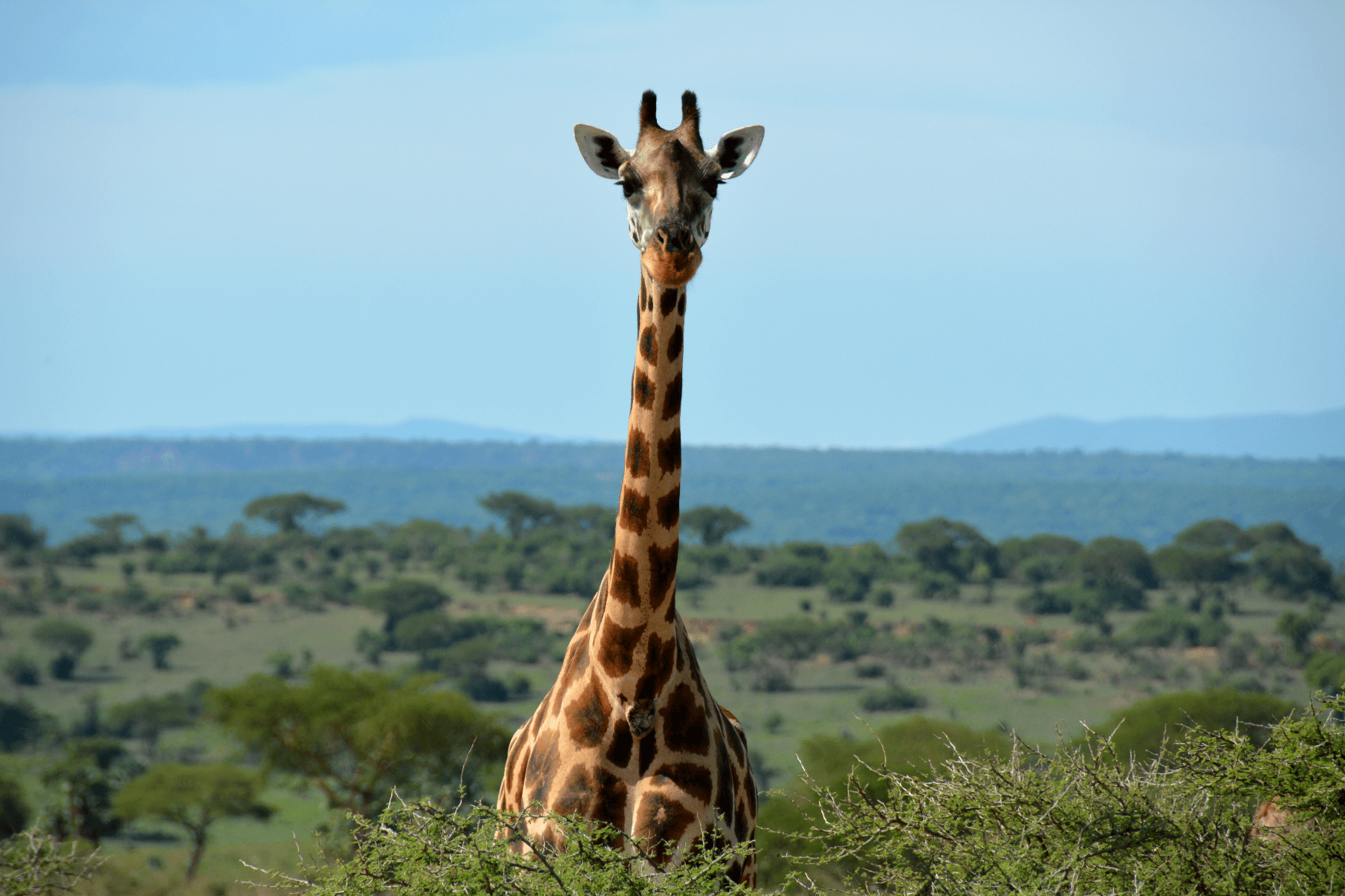

You must be logged in to post a comment.