The whole point of my little trip to Canada was that I wanted it to be almost entirely unplanned. Having worked in an office where I knew I was going to be every day and what I needed to be doing ages in advance, I wanted my travel to be a little more unpredictable. Fortunately technology makes that sort of trip both easy and economical.
The following are the apps that I find myself using on a daily basis; I have no association with any of them, I am sharing this info because I genuinely find them useful. I hope you do too!
1. Skyscanner Flights
This is hands down my favourite way of booking a flight, on a mobile or otherwise. It works like the flight comparison sites, but it far slicker than most and is optimised for mobile use.
You can create multiple tabs for specific searches to refer to later, so if you are planning a series of ‘hops’ and want to tweak the specific dates and airlines, you can do so by creating a tab for each journey and switch back and forth between them for comparison.
By far the best feature of this app is the price comparison chart (see vid above), especially if you aren’t constrained by when you have to fly. Enter the origin and destination airports, select ‘Any’ in the Depart date field and hit search. You get a horizontally scrollable chart showing dates along the bottom, and bars of different heights representing flight prices on each date.
For the ultimate in random, cheap flight searches, choose ‘Everywhere’ as your destination airport and see the cheapest place that you can fly to on any date from whichever departure location that you choose! Great for an unplanned, last minute weekend getaway.
2. TripAdvisor

This is no secret really, and every hotel or hostel I’ve been to has had a sticker in the window, such is the pervasive reputation of this tool. The app is better for limited bandwidth connections, because… *geek-out alert, skip to the next app if you’re not interested*, the mobile app uses a text-based API, so it only exchanges the data that is needed to update the information that is seen in the app, whereas the website version also loads images and background JavaScript libraries required to make the site work, making the required download much larger. So if you’re on a roaming data plan, download the mobile app over WiFi before you leave, and use the app rather than the website when you’re out and about using mobile data.
You’ll save mb’s, and it’ll be a much smoother experience.
3. Evernote

Nothing beats this for keeping track of little snippets of information that you learn from people that you meet along the way. You could use a Moleskine if you’re an analogue type, but if you lose that little book, it’s gone. Evernote backs everything up, and can record where you were when you took down the note so making it easier to refer back to to later: “Which hotel did that guy in Tofino recommend again?..”
I also use it for keeping track of touristy maps and leaflets, partly so that I don’t end up with a bag full of paper, but also because it makes you look less like a tourist if you’re just checking your phone, as opposed to unfurling some A1 sized glossy map on a bench somewhere (I prefer to blend in and not look like a tourist where I can, especially when traveling solo).
Check out Bod for tea’s great crowd-sourced post on other uses if you’re blogging about your travels as you go.
4. Google Drive (desktop and mobile combo)
I use Drive for keeping hold of reservations, confirmations and electronic boarding cards for flights, which are increasingly used at airports to reduce the amount of wasted paper involved in frequent travel.
I sync my ‘Travel’ folder from my desktop, so when I make any bookings with my laptop, the PDF print-outs are synced to my phone automatically, so when I get to the baggage check I can just get the QR code on the screen scanned rather than having to dig around for a crumpled card pass jammed somewhere in a side pocket.
It’s a great feeling to check in online, from a WiFi-enabled shuttle coach en route to the airport, then walk past the check-in queues straight to the departure gate with a smartphone boarding pass, fifteen minutes before take-off. That’s how air travel should always be.
Worried about privacy? Please…you’re using the internet to book flights. Google already knows where you’re flying. 😉
5. OwnCloud

For photo-backup. This is a bit trickier to set up, but worth the effort. OwnCloud is a Dropbox-like cloud storage system that you install on your own machine; be that server or home machine that’s always-on. Once set up, you can install the app and have your phone camera photos backed up automatically when you’re in range of WiFi (or even over mobile data, if you’re really brave/have unlimited data!).
Unlike Facebook or Google+, the full-sized image file is uploaded, with all of the extra EXIF data, geolocation and original timestamps, so you don’t lose detail or resolution when it syncs. It reassures me that if my phone breaks or goes walkies, I’ll still have all of the photos that I took with it on a server back in England. It also allows me to delete all of my photos from my phone to free up space to take more!
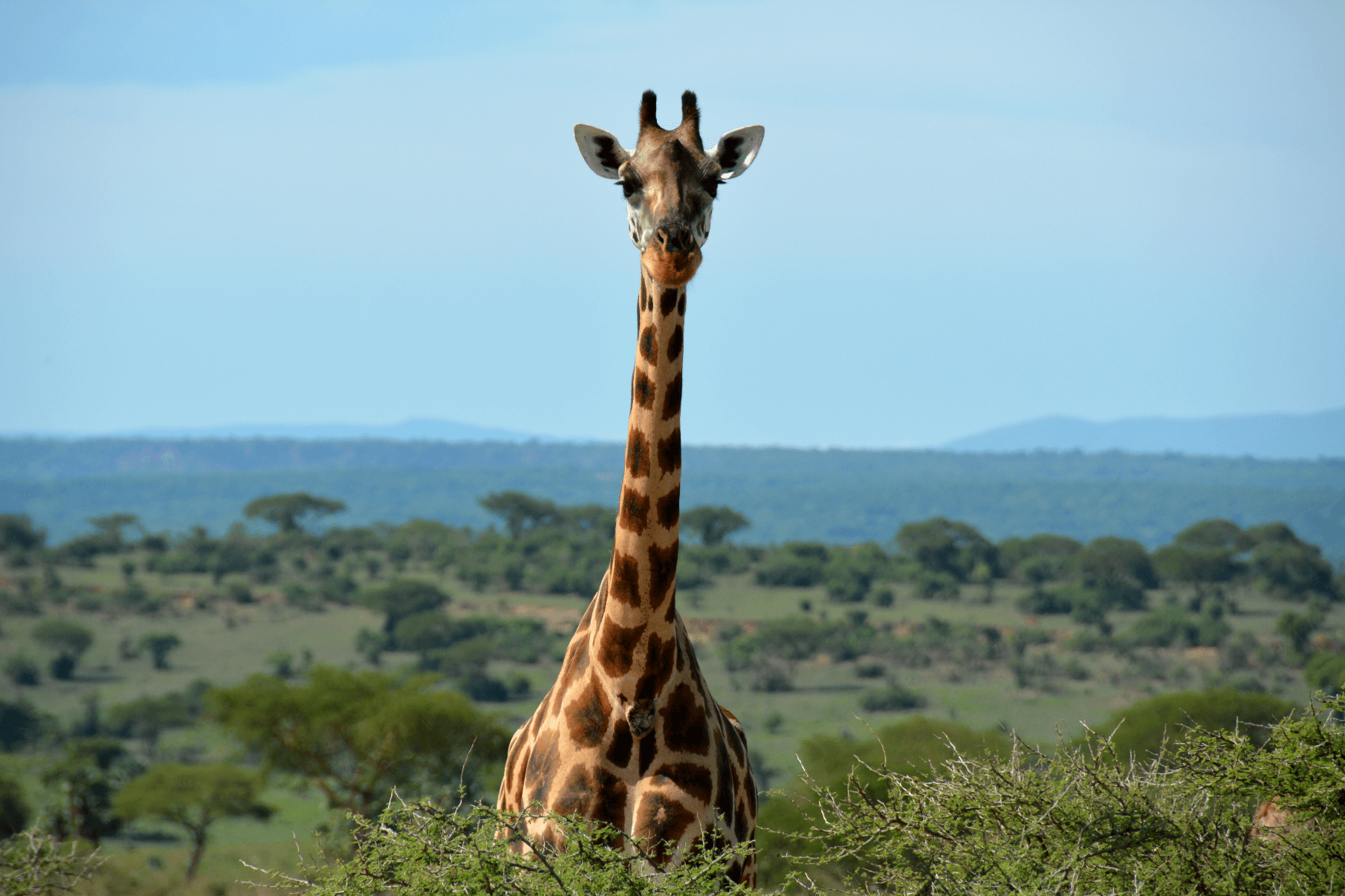


You must be logged in to post a comment.